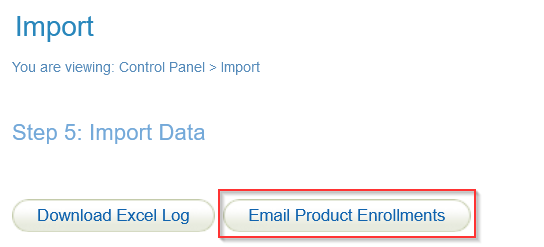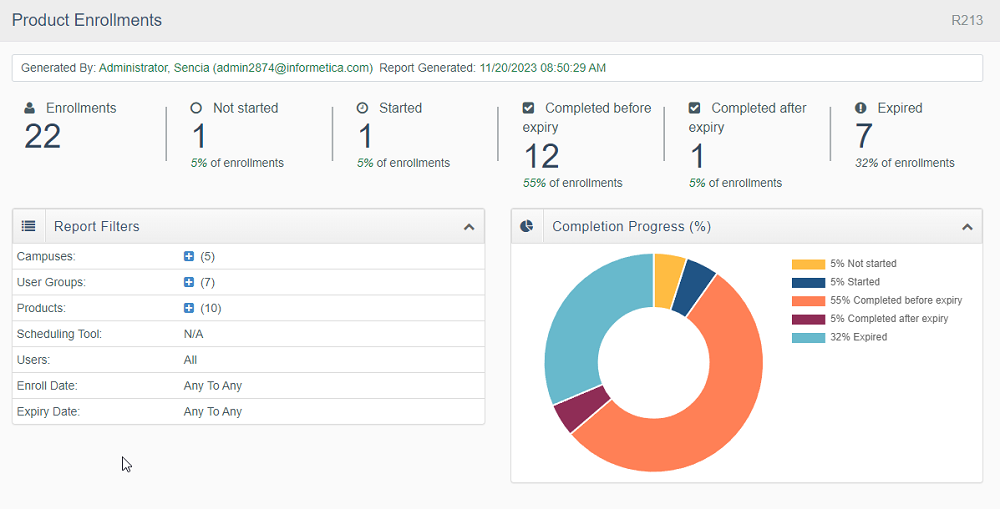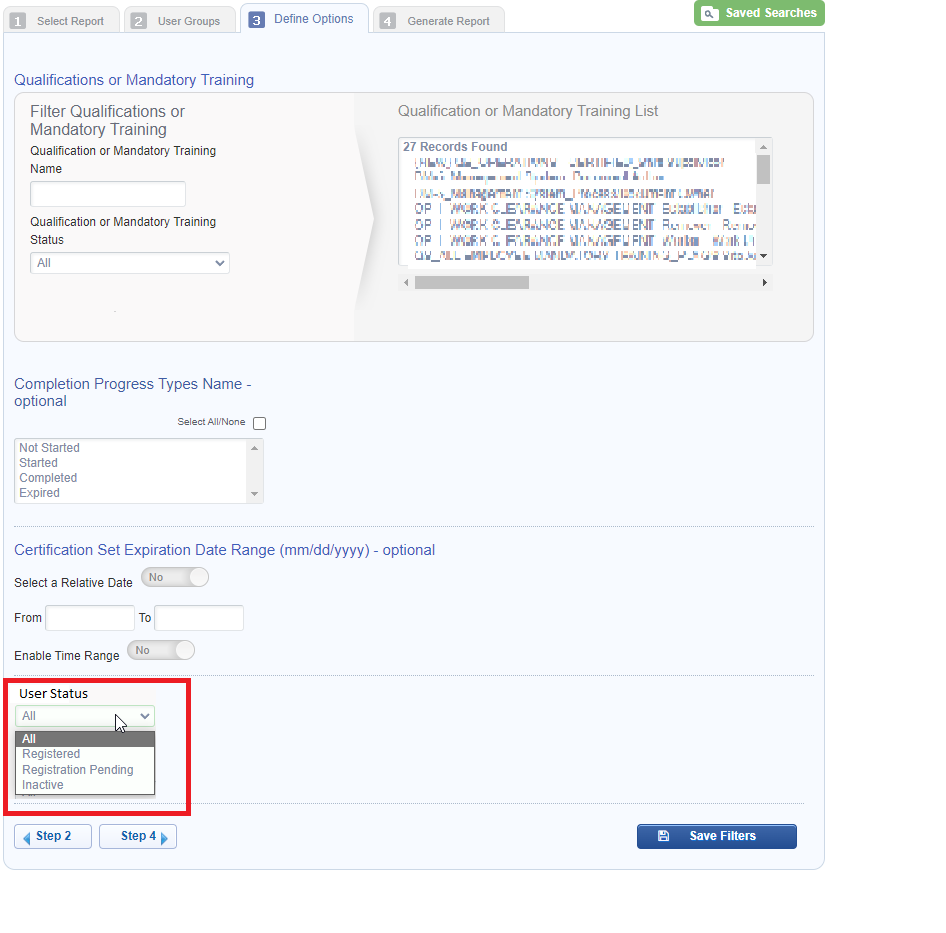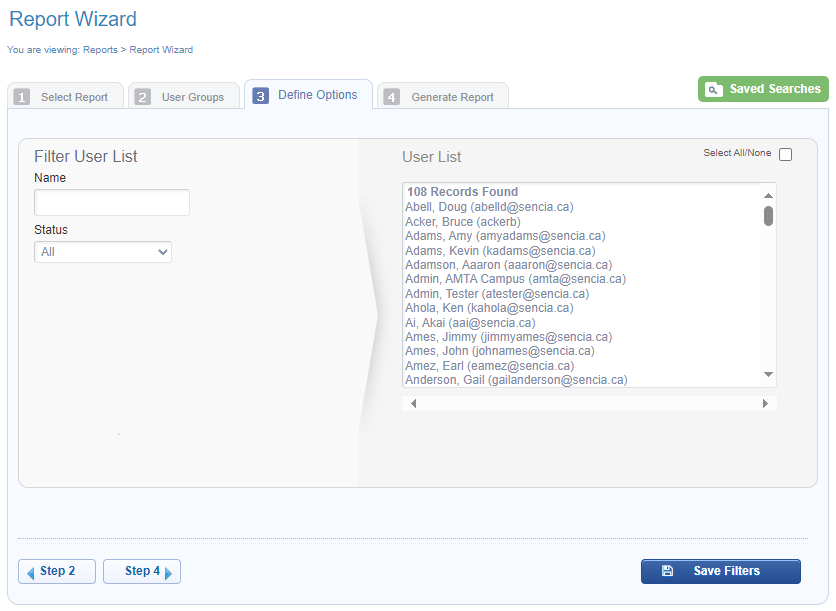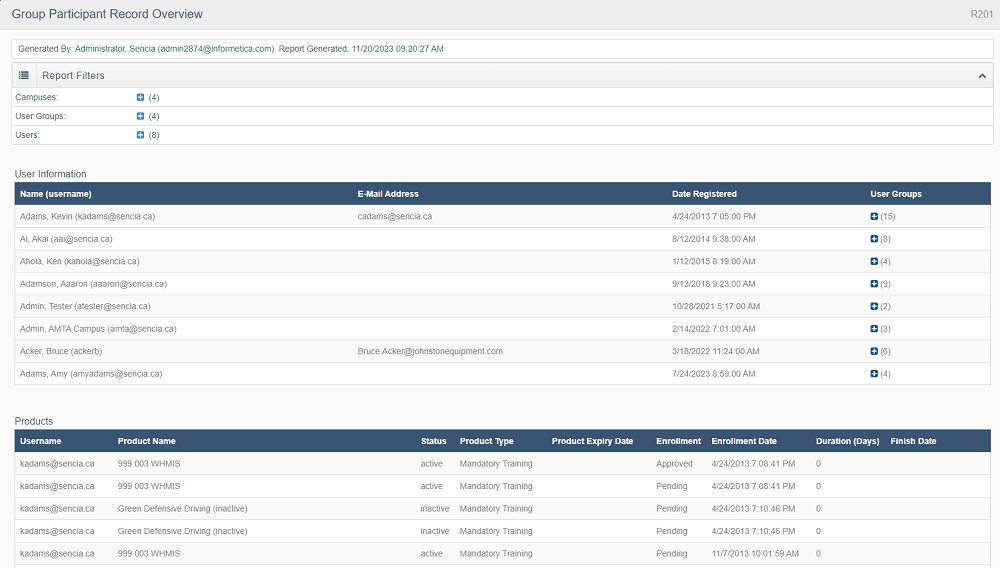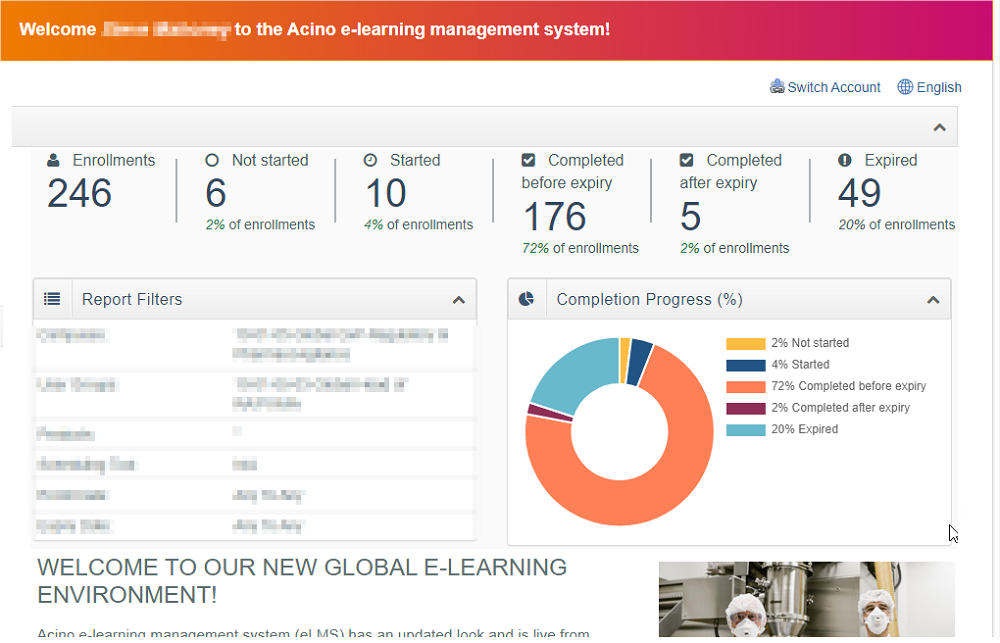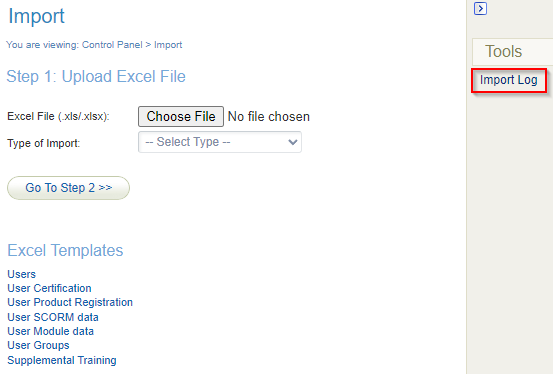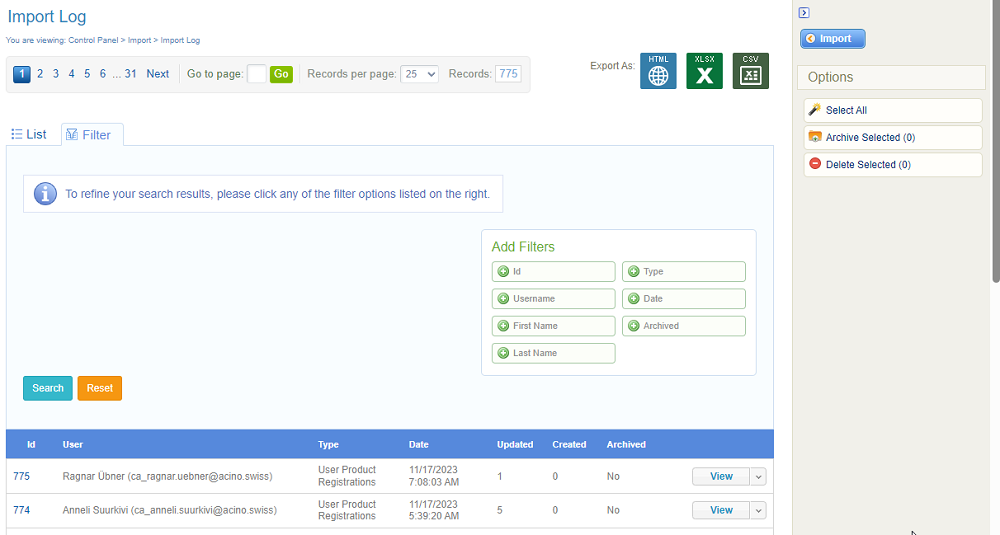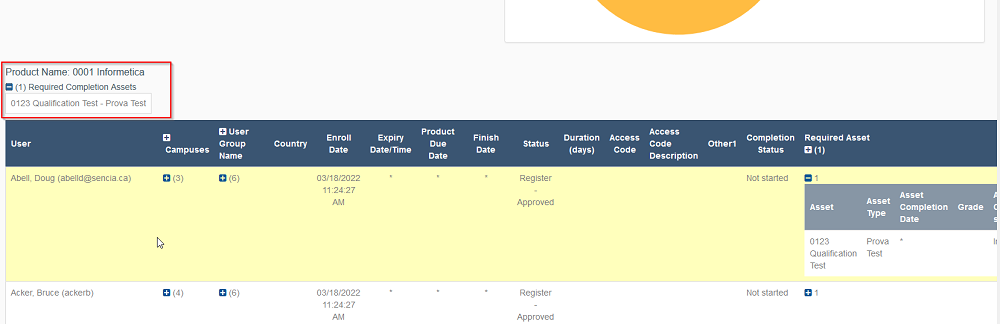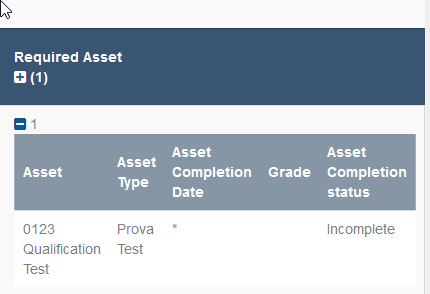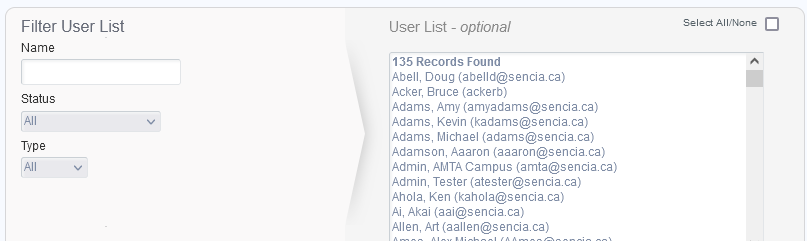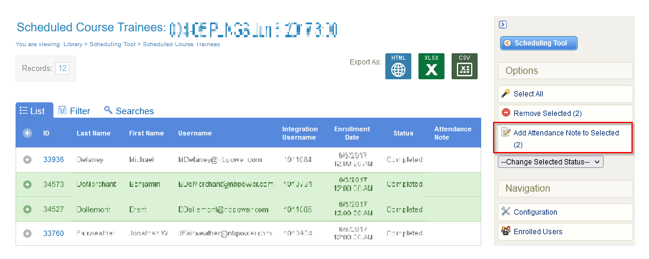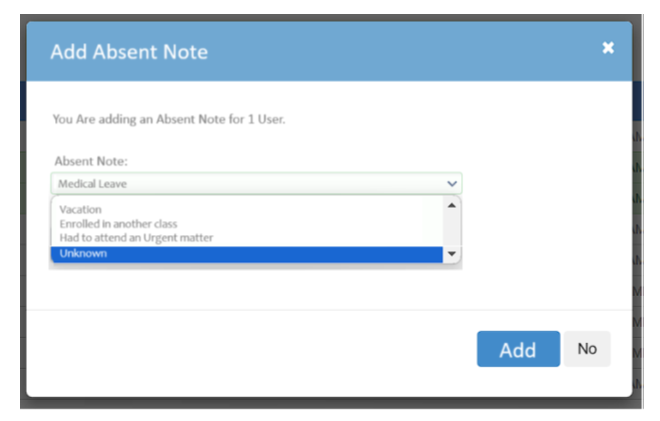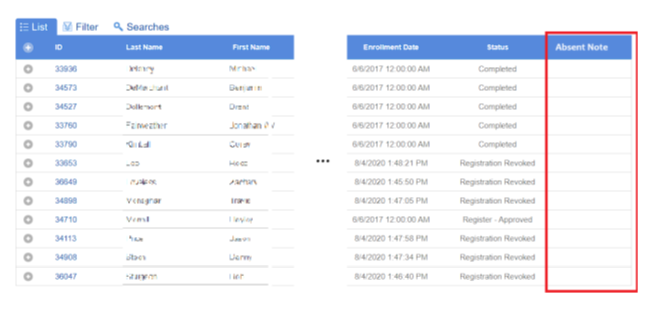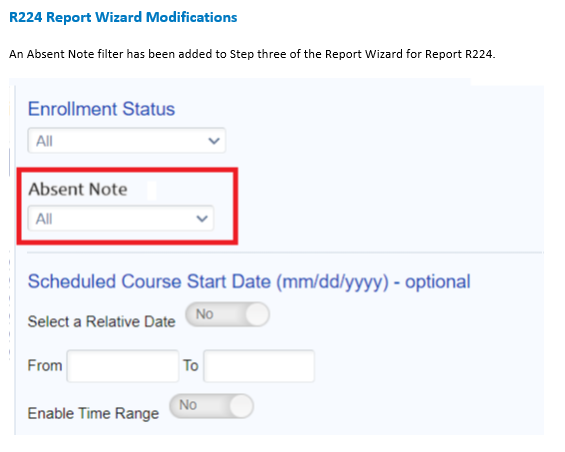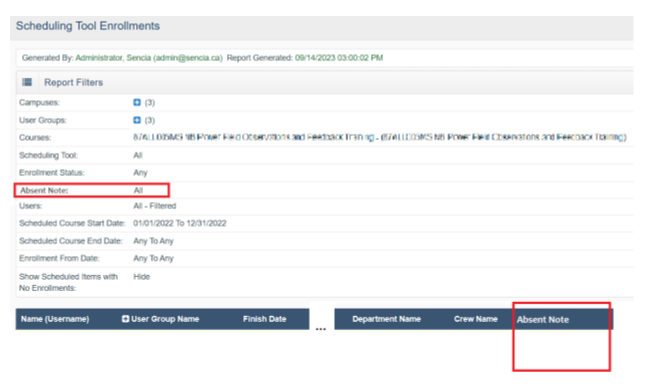Product Expirations Menu Display
New options have been created to choose how you want expired products to display to the user in the Course menu. Previously once a course had expired for a user the course would then be hidden from the menu and not longer accessible to the User.
New Course Configuration Options
You can now choose how you want the Course to display on the menu according to Completion status upon expiry. The available options include.
Do Not Display
This is Informetica’s default behavior for expired Courses. The Course is hidden from the menu and the User can no longer access it.
Display – No Access
The expired course will remain displayed within the menu however the User will not be able to enter the Course by clicking on the Course title.
Display – Access
The User will be able to access the Course on the menu even though it has expired.
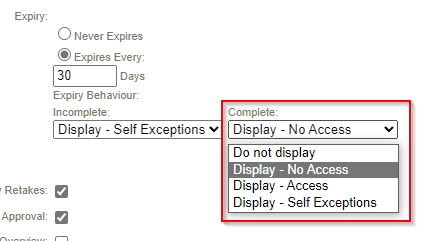
Incomplete menu action
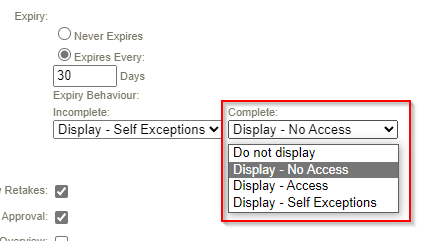
Complete menu action
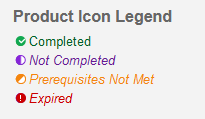
New Menu Legend and Expired Course Indication.
A new item in the menu Legend has been added for Expired Courses. The new legend item displays how a user will see an expired Course in the Course menu is chosen to display after expiry.
Additional Improvements
Home Page Product Exception Banner - Pop Up List
The banner pop up list has been modified to display expired Courses with new expiry display rules.
Search Tool – Search Results
The search results list has been modified to display expired Courses with new expiry display rules.
Transcript - Product Link
The user’s transcript product title links have been modified to display expired Courses with new expiry display rules.
Catalog - Product Status Display
The Course Catalog product list has been modified to display expired Courses with new expiry display rules.